With Windows 10 support ending on October 14, 2025, millions of users face a critical security deadline. This doesn’t mean your computer will stop working, but it does mean Microsoft will no longer provide security updates for vulnerabilities discovered after that date, leaving devices increasingly vulnerable to cyber threats . Fortunately, Microsoft is offering a temporary lifeline that can buy you valuable time. This comprehensive guide will show you exactly how to get one more year of critical security updates for Windows 10 at no cost.
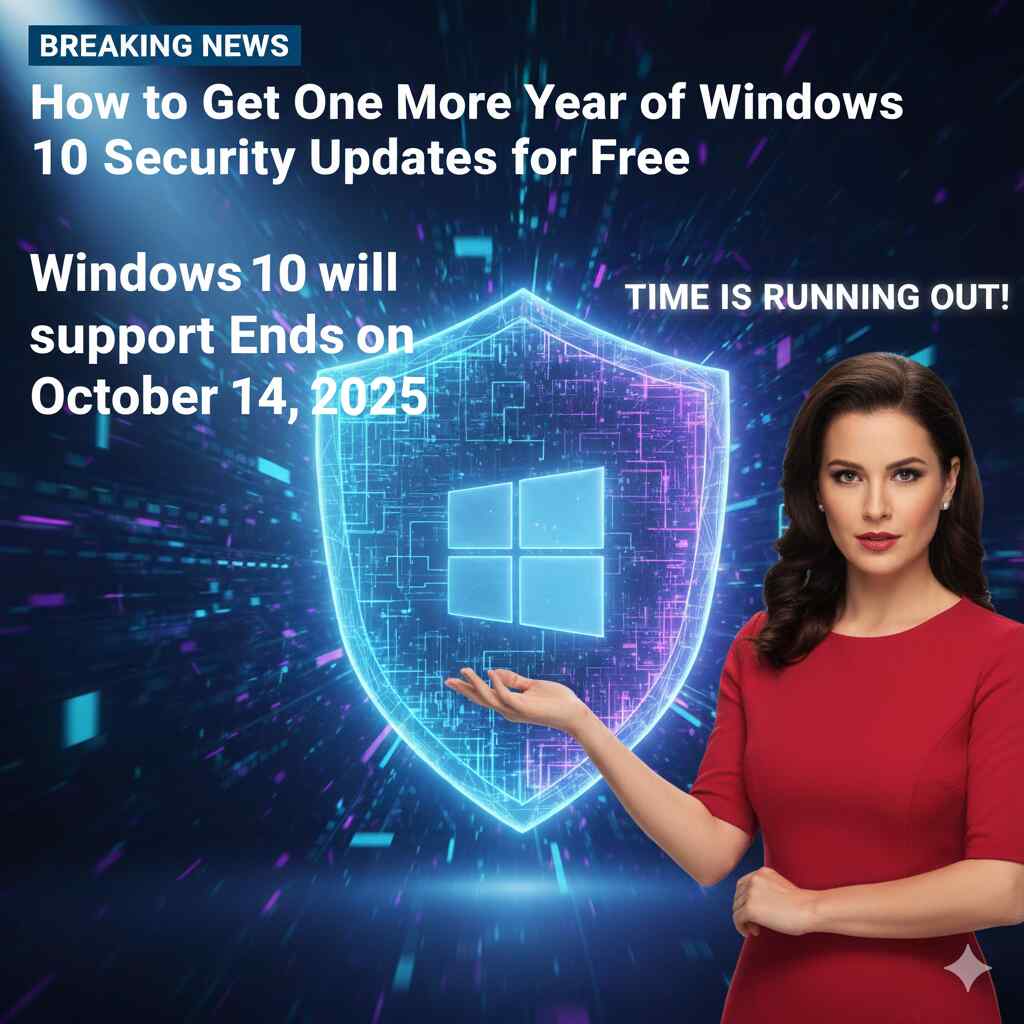
Table of Contents
Understanding the Windows 10 Support Deadline
What “End of Support” Really Means
When Microsoft announces that Windows 10 has reached its “end of support,” it signifies a major shift in how the company maintains the operating system. After October 14, 2025, your Windows 10 PC will continue to function normally—you can still run applications, access files, and browse the internet . However, Microsoft will cease providing the essential services that keep your computer secure:
- No more security updates: The most significant risk comes from the absence of patches for newly discovered vulnerabilities. Without these updates, security flaws in the operating system won’t be fixed, creating opportunities for hackers and malware .
- No feature updates: Windows 10 will no longer receive any new features or functionality improvements .
- No technical support: Microsoft’s customer service will no longer help with Windows 10-related issues .
The Growing Security Risk
Continuing to use Windows 10 without security updates is like leaving your front door unlocked in a high-crime neighborhood. Cybercriminals often hold onto newly discovered vulnerabilities until after software reaches end-of-life, knowing these weaknesses will never be patched on unmaintained systems . As one security expert noted, attackers are poised to exploit these known vulnerabilities once the protection of regular updates disappears .
The statistics are concerning: with approximately 40% of all Windows users still running Windows 10 as of recent estimates, hundreds of millions of devices could become vulnerable . Consumer advocates in the UK warn that about a quarter of Windows 10 users plan to continue using it after the deadline, potentially putting themselves at risk .
Microsoft’s Solution: Extended Security Updates (ESU)
What is the ESU Program?
Recognizing that many users need more time to transition, Microsoft introduced the Windows 10 Consumer Extended Security Updates (ESU) program. This paid subscription service typically costs $61 per device for the first year for businesses, doubling each subsequent year . However, Microsoft has created several ways for consumers to access these updates for free for a single year, extending protection through October 13, 2026 .
It’s crucial to understand that the ESU program provides only critical and important security updates—no new features, non-security fixes, or design changes are included . Think of it as an essential security maintenance service that keeps your computer protected while you plan your next move.
Eligibility Requirements
To qualify for the free ESU program, your device must meet these basic requirements:
- Your PC must be running Windows 10, version 22H2 (the final feature update for Windows 10)
- The device must be for personal use (not managed by an organization)
- You need a Microsoft account to complete enrollment
Most Windows 10 devices already meet these requirements. To check your version, go to Settings > System > About, and look under “Windows Specifications.”
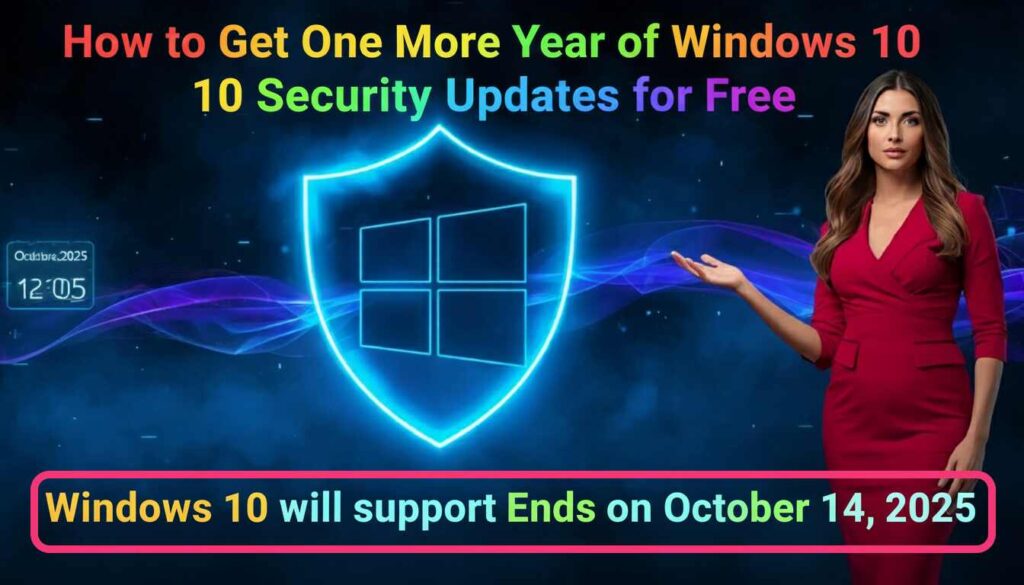
How to Get Windows 10 Security Updates for Free
Microsoft provides three distinct paths to free security updates, with options to suit different user preferences. The following table summarizes these approaches:
| Method | Cost | Best For | Key Requirements |
| Windows Backup/Settings Sync | Free | Most users, especially those planning eventual upgrade to Windows 11 | Enable Windows Backup to sync settings to cloud via OneDrive |
| Microsoft Rewards Redemption | Free | Regular Microsoft service users who have accumulated points | 1,000 Microsoft Rewards points to redeem for one year of ESU |
| Paid ESU Enrollment | $30 | Users who prefer not to use cloud backup or lack reward points | One-time payment of $30 USD (or local equivalent) |
Method 1: Free via Windows Backup and Settings Sync
The most straightforward free method requires enabling Windows Backup to sync your PC settings to the cloud through OneDrive . This approach aligns with Microsoft’s strategy to encourage cloud service adoption while providing value in return for security updates.
When you enable Windows Backup, your settings, preferences, and files are saved to your Microsoft account. This not only qualifies you for free security updates but also makes future transitions to Windows 11 much smoother, as your settings can automatically transfer to a new device .
Method 2: Free via Microsoft Rewards Points
If you prefer not to use cloud backup, you can redeem 1,000 Microsoft Rewards points for a one-year ESU subscription . Microsoft Rewards is a loyalty program that lets users earn points for various activities, including using the Bing search engine .
This approach works well for existing Microsoft Rewards participants who have accumulated points. If you’re short on points, you might accumulate the necessary 1,000 points before the enrollment deadline through regular search activities and Microsoft service usage.
Method 3: Paid ESU as a Fallback Option
If neither free option works for your situation, the one-time payment of $30 provides the same one-year security update protection . While this guide focuses on free methods, the paid option remains available for those who prefer it or have specific privacy concerns about cloud services.
Step-by-Step Enrollment Guide
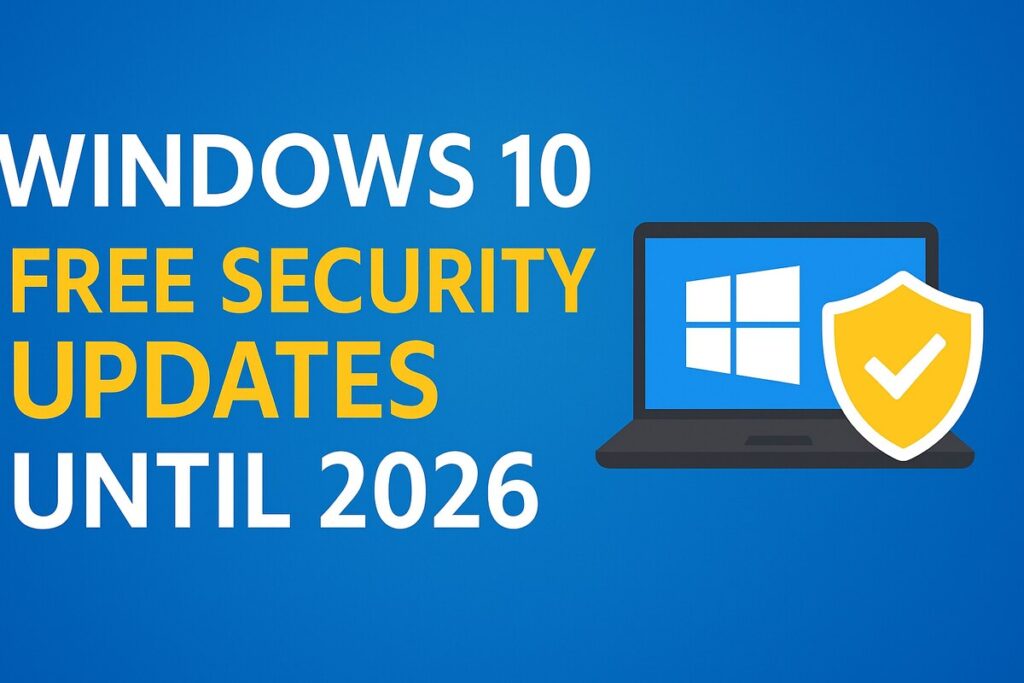
How to Enroll in the Free ESU Program
Follow these straightforward steps to enroll your Windows 10 device in the Extended Security Updates program:
- Open Windows Update Settings: Click the Start button, then select Settings (the gear icon) > Update & Security > Windows Update .
- Check for Eligibility: If your device qualifies for the ESU program, you should see a prompt or notification about enrolling in extended security updates . This may appear as a banner, a special message, or an additional option in the Windows Update interface.
- Initiate Enrollment: Click the “Enroll now” or similar button to begin the process. If you’re using a local account, the system will prompt you to sign in with a Microsoft account .
- Choose Your Enrollment Method: Select your preferred enrollment option:
- For the free backup method: Choose the option related to Windows Backup and follow the prompts to enable settings sync .
- For Rewards redemption: Select the option to use Microsoft Rewards points and confirm the redemption .
- For paid enrollment: Enter payment information for the $30 one-time fee .
- Complete the Process: Follow any remaining on-screen instructions until you receive confirmation that your device is successfully enrolled in the ESU program.
- Verify Enrollment: After completing the process, return to Windows Update settings periodically to ensure your device continues to receive security updates.
Multiple Device Enrollment
If you have several Windows 10 devices in your household, you’ll be pleased to know that one ESU license can cover up to 10 devices associated with the same Microsoft account . Simply repeat the enrollment process on each qualifying device while signed in with the same Microsoft account.
Important Limitations and Considerations
What ESU Does and Doesn’t Include
While the Extended Security Updates program provides valuable protection, it’s essential to understand its limitations:
- Security updates only: ESU delivers only critical and important security updates—no new features, non-security fixes, or design changes .
- No technical support: The program doesn’t include general Windows 10 technical support, though Microsoft will assist with ESU activation and installation issues .
- Limited duration: The consumer ESU program provides security updates for one year only (through October 13, 2026) .
- Regional variations: Enrollment options may vary by region, with some areas (particularly the European Economic Area) having different terms or additional free options due to regulatory requirements .
Office and Application Compatibility
It’s not just Windows itself that’s affected by the end of support. Microsoft 365 Apps support on Windows 10 will also end on October 14, 2025, though Microsoft will continue providing security updates for these applications on Windows 10 for three additional years (until October 2028) .
For non-subscription Office versions, the situation varies:
- Office 2016 and Office 2019 support ends across all operating systems
- Office 2021 and Office 2024 will continue to run on Windows 10 but will no longer be supported
What Happens After the Extra Year?
Planning Your Next Move
The additional year of security updates provides a valuable buffer, but it’s not a permanent solution. During this extended protection period, you should develop a plan for what comes next. Your main options include:
- Upgrade to Windows 11: If your device meets the hardware requirements, upgrading to Windows 11 is Microsoft’s recommended path. Check compatibility by going to Settings > Update & Security > Windows Update and selecting “Check for updates” . If eligible, you’ll see the option to download and install Windows 11 for free.
- Purchase a new Windows 11 PC: If your current device isn’t eligible for Windows 11, consider investing in a new PC. Modern computers come with Windows 11 pre-installed and offer improved performance, better security features, and longer support lifecycles .
- Explore alternative operating systems: For technically inclined users, Linux distributions offer a free, supported alternative to Windows. However, this option may require learning new software and could present compatibility challenges with certain Windows applications .
- Use cloud-based solutions: Services like Windows 365 allow you to access a cloud PC running Windows 11 from your existing hardware, effectively bypassing hardware compatibility limitations .
The Hardware Compatibility Challenge
Many functional computers cannot upgrade to Windows 11 due to strict hardware requirements, including the need for TPM 2.0, Secure Boot capability, and relatively modern processors . This has raised concerns about electronic waste, with an estimated 400 million PCs potentially becoming obsolete .
If you find yourself with a capable computer that doesn’t meet Windows 11 requirements, there are workarounds, though they come with caveats. Some technical workarounds allow Windows 11 installation on unsupported hardware, but Microsoft notes these configurations won’t be entitled to updates .
Conclusion: Act Now to Stay Protected
The end of Windows 10 support represents a significant milestone for millions of users, but it doesn’t have to create immediate security risks. By taking advantage of Microsoft’s free Extended Security Updates program, you can maintain crucial protection for another year while planning your long-term solution.
The enrollment process is straightforward, particularly if you opt for the Windows Backup method or have Microsoft Rewards points available. Most importantly, you need to act before the October 14, 2025 deadline to ensure continuous security protection.
Remember that the ESU program is a temporary bridge, not a permanent solution. Use this additional year wisely to evaluate your options, whether that means upgrading eligible devices to Windows 11, purchasing new hardware, or exploring alternative computing solutions. Your digital security is worth the effort.
For more detailed information about the Windows 10 ESU program, visit Microsoft’s official support page
Disclaimer
This content is for informational purposes only. Reliance on this information is strictly at your own risk. The information presented in this article is based on publicly available sources, official government releases. While every effort has been made to ensure accuracy and reliability, the publication does not assume responsibility for any errors or omissions. Readers are advised to verify facts independently before making any decisions.

